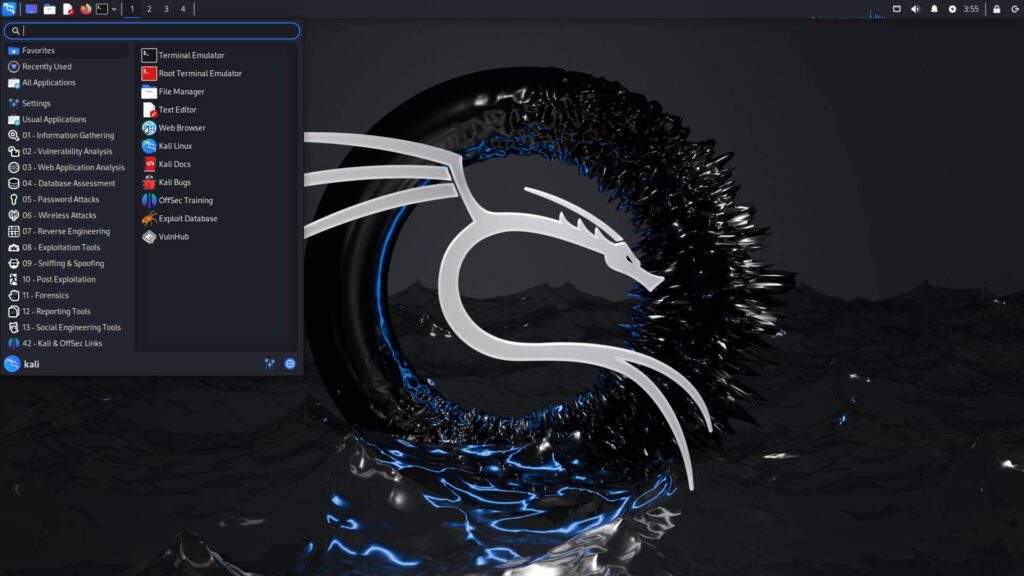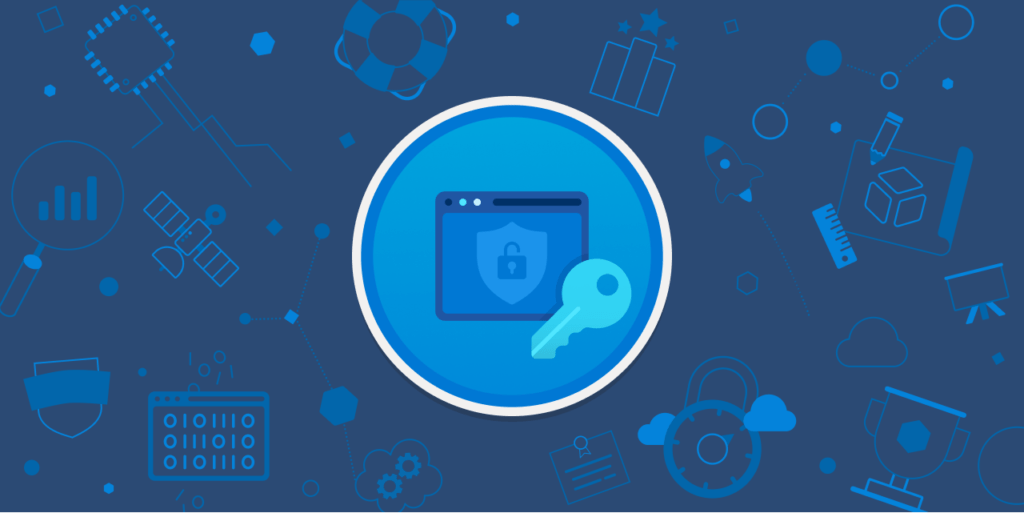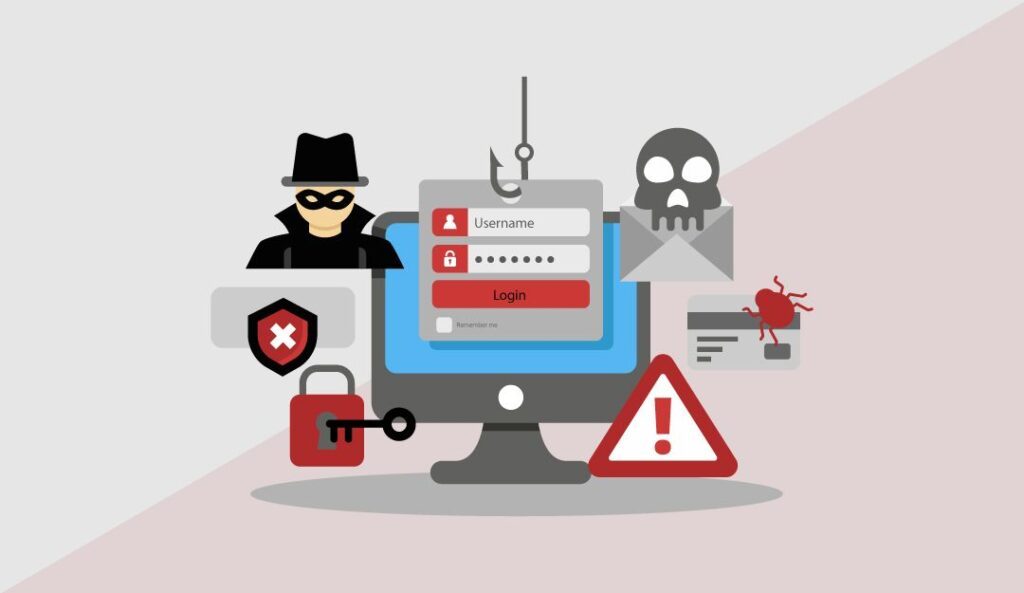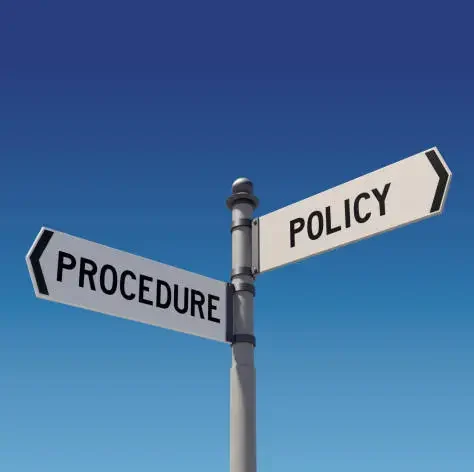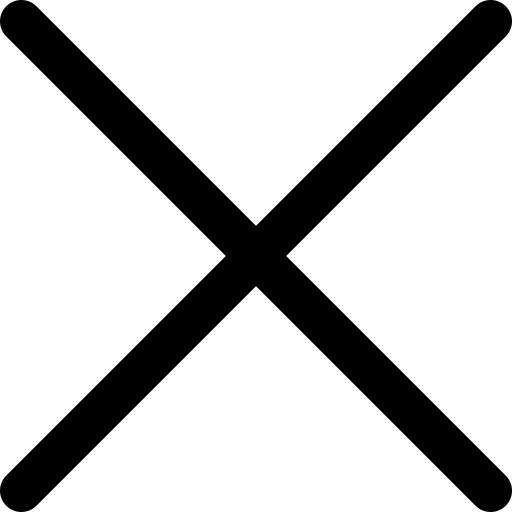Setting Up and Running Python Virtual Environments in Kali Linux
As practiced in software development and cybersecurity, the solution is the correct setup of different environments in order to handle dependencies in the right way. Moreover, when testing web application security for example, cross-site scripting (XSS) Python virtual environments come in handy. This post serves as a beginner’s tutorial on how to create, activate, and run tools in a Python virtual environment in Kali Linux – especially for tools like XSS fuzzers. What is a Virtual Environment? A virtual environment is a separate Python environment on your computer within which you can install packages freely without messing up your system Python settings. This is particularly useful for: In cybersecurity, performing tasks such as running XSS fuzzers involve dealing with many python libraries. When using a virtual environment, it becomes easy to determine that your tool has no clashes with other tools or projects. Why implement Virtual environments as a Countermeasure in Cybersecurity? Most cybersecurity operations require the user to integrate some software libraries such as the requests, selenium, or other similar web automation tools for pentration testing, scanning for vulnerabilities, and script execution. Using a virtual environment allows you to: A Tutorial on How to Setup Virtual Environment on Kali Linux Python interpreter comes with Kali Linux by default; therefore, to have virtual environments, python3-venv need to be installed. This package enables users to have isolated environments. Open a terminal and run the following command to install python3-venv: For setting up a virtual environment for python 3, You should type: Changing directory of your Python project or script (like an XSS fuzzing script) to this directory. This is where the virtual environment will be created: Now, create a virtual environment by running: This will create new folder named venv in the project directory you have currently opened in terminal. This folder will contain [source:https://packaging.python.org/en/latest/guides/installing-packages-for-a-project/#using-pip-tools] an isolated Python environment in which you will be able to install packages that are dedicated to your project. What you need to do before getting any packages installed is to activate the virtual environment. Run the following command to do this: After doing this, you will find that the terminal changes the terminal prompt to (venv) meaning that you are working in the virtual environment. Since you are in the virtual environment, you are ready to install any real packages you may require by your project without considering any detrimental impacts on the other parts of your unique Python environment. For example, if your XSS fuzzing script requires the requests and selenium libraries, install them using pip: Similarly you can do for any other dependency required for your particular project. Once all the required packages are downloaded you can run your script in this environment only. For example, if you’re testing a web application with an XSS fuzzer, run: When you run the script within the virtual environment you know that it accesses only those libraries and dependencies that are installed within the virtual environment and not those in the system path. After you’ve finished working, you can deactivate the virtual environment and return to your normal system environment by running: This will bring your terminal back to normal and you are out of the environment in VirtualBox but continue your work outside. Why This Matters in Cybersecurity Projects In our field, where most security tools need different versions of libraries, the creation of a Python virtual environment guarantees effective work. Whether you’re automating XSS vulnerability detection or developing custom scripts for pentesting, the virtual environment lets you: Example Use Case: Some new developments necessitate running an XSS Fuzzer in a virtual environment. What does this setup propose? It is better to demonstrate this with an example of practice application. Consider the following sample you have an XSS fuzzing script where you have to put together a script testing web apps for vulnerabilities. You can set up a virtual environment for this specific project: Create a virtual environment: Activate the environment: Install the required libraries: Run the XSS fuzzer: When finished, deactivate the environment: In a virtual environment, there is no conflict of dependencies because they are isolated from the environment in which the tool will be fuzzed. Conclusion Python virtual environment setup in Kali Linux is very simple and ensures better handling of tools and scripts in the field of security. If it is about vulnerability scanning or pen-testing, or creating automation scripts, virtual environments are flexible and isolate environments that are required. This is how you can alleviate one of your concerns—lack of time due to managing dependencies and conflicts that spread across the entire system.
Setting Up and Running Python Virtual Environments in Kali Linux Read More »